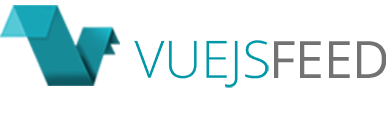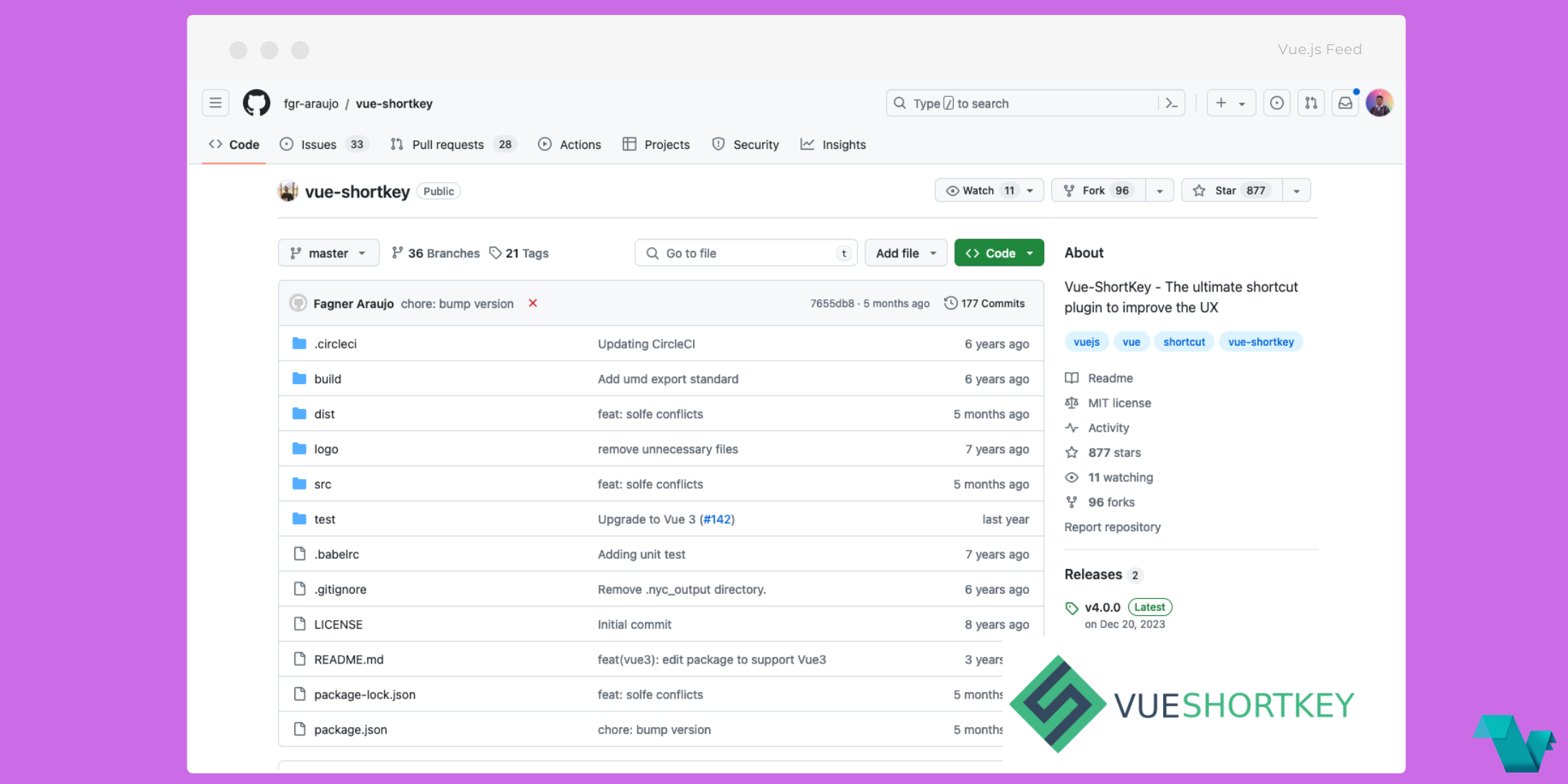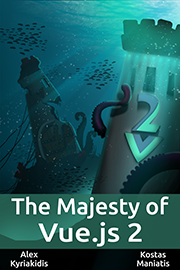Vue-ShortKey

Vue3-ShortKey - a fork/port of vue-shortkey is a Vue 3 plugin to add keyboard shortcut keys to your project. It accepts shortcuts globaly and in a single listener.
Install
npm install vue3-shortkey --saveUsage
Vue.use(require('vue3-shortkey'))Add the shortkey directive to the elements that accept the shortcut. The shortkey must have explicitly which keys will be used.
Running functions
The code below ensures that the key combination ctrl + alt + o will perform the theAction method.
<button v-shortkey="['ctrl', 'alt', 'o']" @shortkey="theAction()">Open</button>The function in the modifier @shortkey will be called repeatedly while the key is pressed. To call the function only once, use the once modifier
<button v-shortkey.once="['ctrl', 'alt', 'o']" @shortkey="theAction()">Open</button>Multi keys
<button v-shortkey="{up: ['arrowup'], down: ['arrowdown']}" @shortkey="theAction">Joystick</button>... and your method will be called with the key in the parameter
methods: {
theAction (event) {
switch (event.srcKey) {
case 'up':
...
break
case 'down':
...
breakSetting the focus
You can point the focus with the shortcut easily.
The code below reserves the ALT + I key to set the focus to the input element.
<input type="text" v-shortkey.focus="['alt', 'i']" v-model="name" />Push button
Sometimes you may need a shortcut works as a push button. It calls the function one time when you click the button. When you release the shortcut, it calls the same function again like a toggle. In these cases, insert the "push" modifier.
The example below shows how to do this
<tooltip v-shortkey.push="['f3']" @shortkey="toggleToolTip"></tooltip>Using on a component
Use the modifier native to catch the event.
<my-component v-shortkey="['ctrl', 'alt', 'o']" @shortkey.native="theAction()"></my-component>Multiple listeners
Use the modifier propagate to let the event propagate to other listeners
<my-component v-shortkey="['ctrl', 'alt', 'o']" @shortkey.propagate="anAction()"></my-component>
<my-component v-shortkey="['ctrl', 'alt', 'o']" @shortkey.propagate="aDifferentAction()"></my-component>You can make any combination of keys as well as reserve a single key.
<input type="text" v-shortkey="['q']" @shortkey="foo()"/>
<button v-shortkey="['ctrl', 'p']" @shortkey="bar()"></button>
<button v-shortkey="['f1']" @shortkey="help()"></button>
<textarea v-shortkey="['ctrl', 'v']" @shortkey="dontPaste()"></textarea>Avoided fields
You can avoid shortcuts within fields if you really need it. This can be done in two ways:
- Preventing a given element from executing the shortcut by adding the v-shortkey.avoid tag in the body of the element
<textarea v-shortkey.avoid></textaea> - Generalizing type of element that will not perform shortcut. To do this, insert a list of elements in the global method.
Vue.use('vue3-shortkey', { prevent: ['input', 'textarea'] })- Or even by class
Vue.use('vue3-shortkey', { prevent: ['.my-class-name', 'textarea.class-of-textarea'] })
Other uses
With the dynamism offered by Vue, you can easily create shortcuts dynamically
<li v-for="(ctx, item) in items">
<a
href="https://vuejs.org"
target="_blank"
v-shortkey="['f' + (item + 1)]"
@shortkey="testa(item)"
@click="testa()">
F {{ item }}
</a>
</li>Integrating with Nuxt
Create /plugins/vue3-shortkey.js and add the following to it
import Vue from 'vue'
const ShortKey = require('vue-shortkey')
// add any custom shortkey config settings here
Vue.use(ShortKey, { prevent: ['input', 'textarea'] })
export default ShortKeyLoad the plugin in nuxt.config.js:
plugins: [ { src: '@/plugins/vue-shortkey.js', mode: 'client' }]The mode: 'client' is necessary to prevent Nuxt from loading the plugin during server-side rendering (SSR).